-
Accessing the Configuration Page:
- Log in to Verifgood with your user account.
- Click on the gear icon in the main menu.
- Select "Maintenance Settings" from the left menu.
- Click on the "Typologies Configuration" tab.
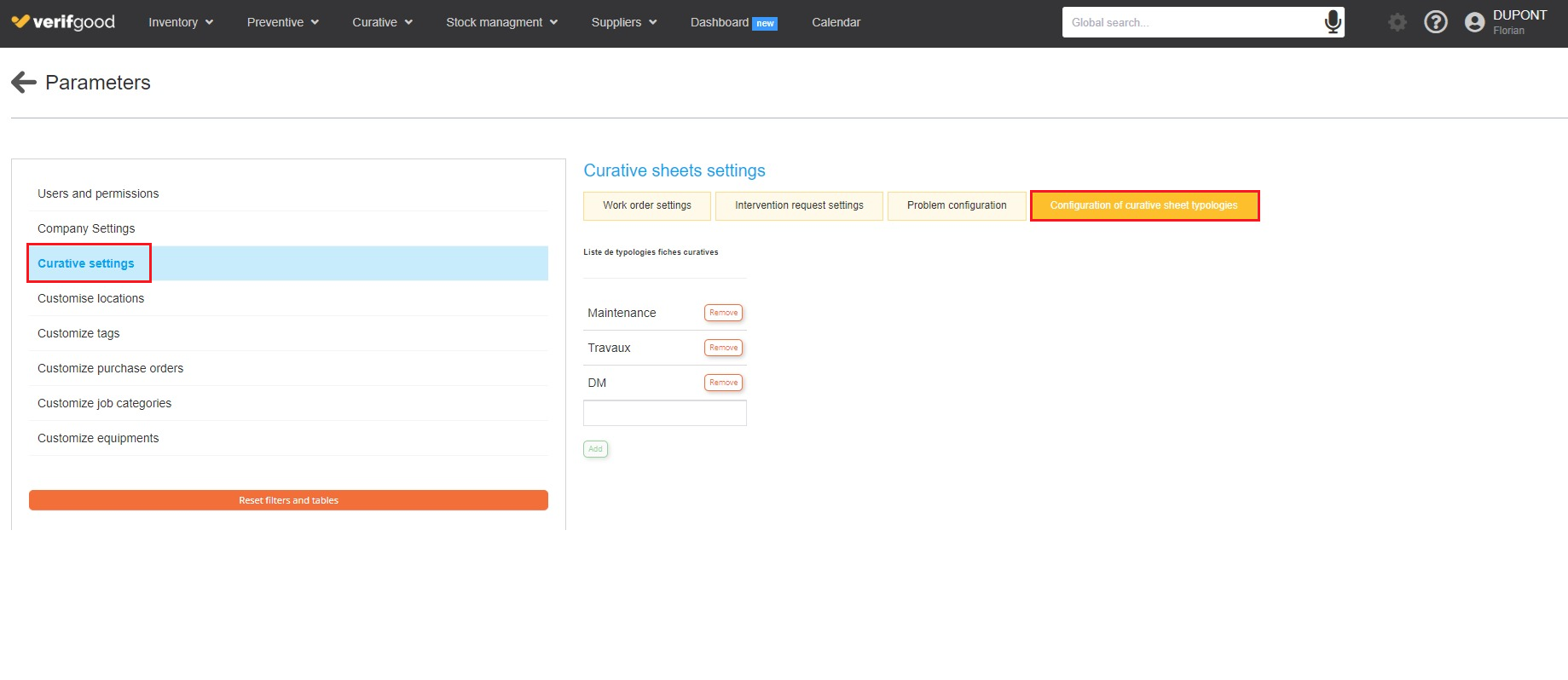
-
Creating and Customizing Curative File Types:
- Enter the name of the typology (e.g., building, Biomedical, Construction, etc.).
- Click the "Add" button to save the new typology.
-
Associating a Default Typology with an Equipment Category:
- In the "Inventory" menu, go to the "Equipment Categories" page.
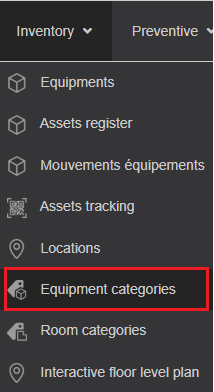
- Open the equipment category modification window by double-clicking on the category.
- In the "Curative File Typology" section, use the dropdown to select the typology to associate.
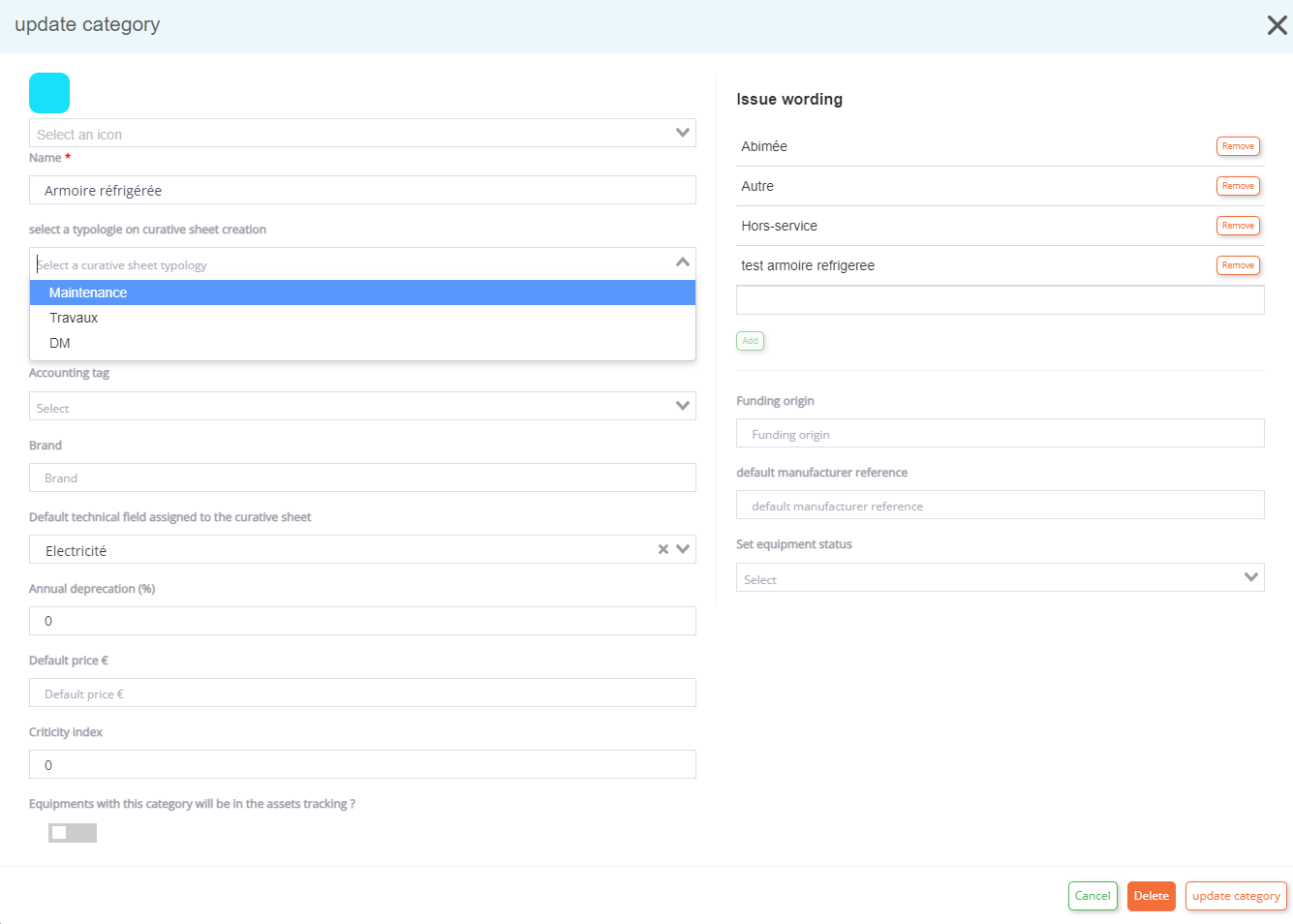
- Click the "Save" button to confirm the modification.
- In the "Inventory" menu, go to the "Equipment Categories" page.
-
Associating a Default Typology with a Component:
- In the "Inventory" menu, access the "Room Categories" page.
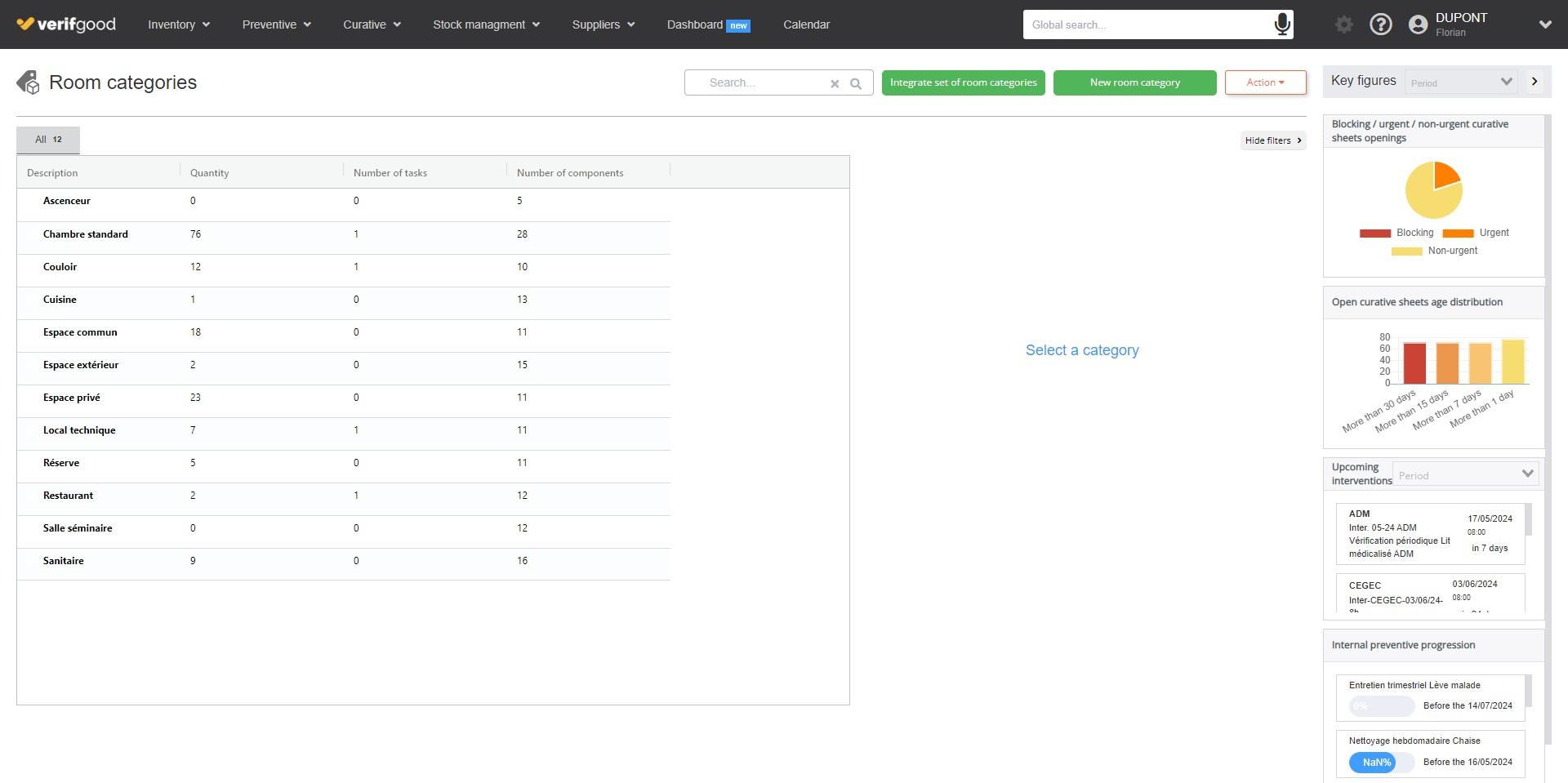
- Double-click on the concerned room category.
- Click the pencil icon to edit a component.
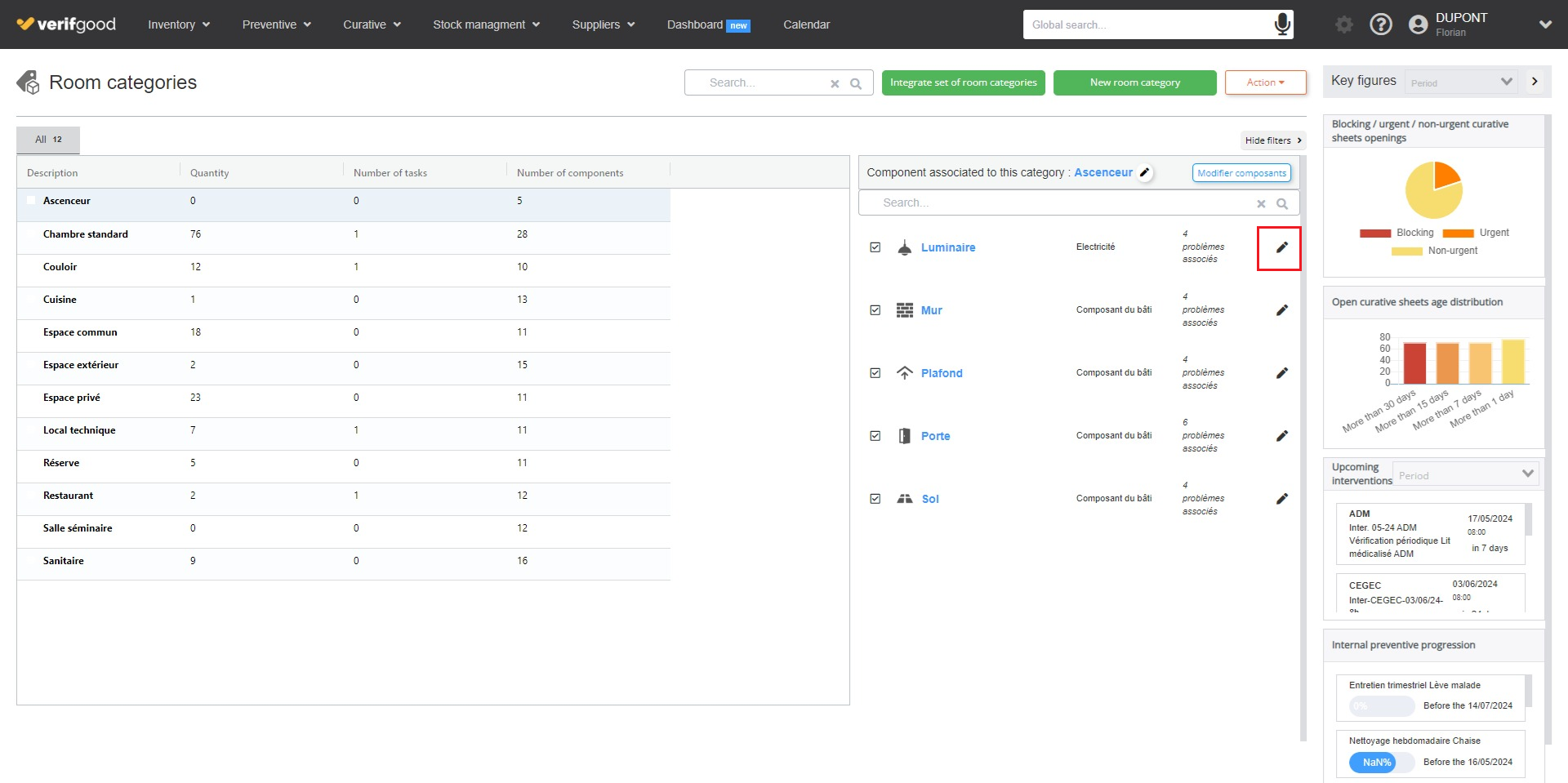
- In the editing window, choose the maintenance typology corresponding to the component from the "Typology" dropdown.
- Click the "Validate" button to save the modification.
- In the "Inventory" menu, access the "Room Categories" page.
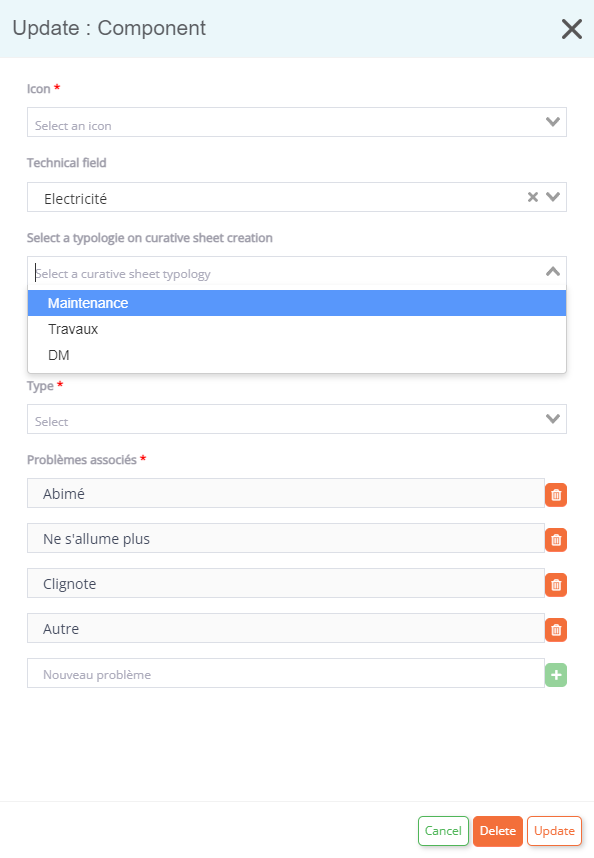
From now on, when creating a curative file for modified equipment or components, the predefined curative file type will automatically be associated.