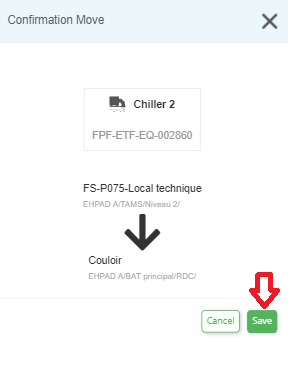1. Accessing Your Account Access and log into your Verifgood.fr account from a mobile browser or via the Android or iOS app. Open the menu in the top left corner and tap on "Equipment".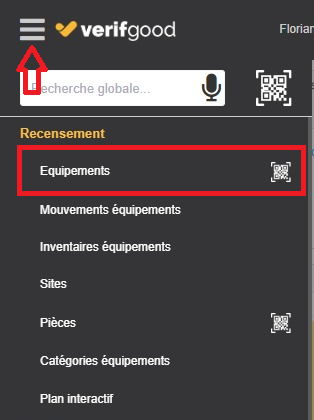
2. Selecting the Equipment Search for and tap on the equipment you wish to move. Then tap the three vertical dots at the top right of the equipment and select "Relocate".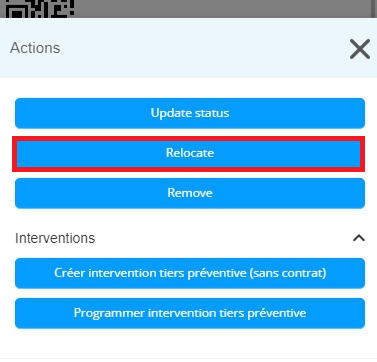
3. Executing the Move Tap on "Move to internal". Select the new destination room for the equipment, then click "Confirm".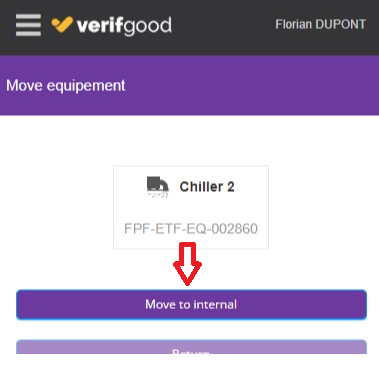
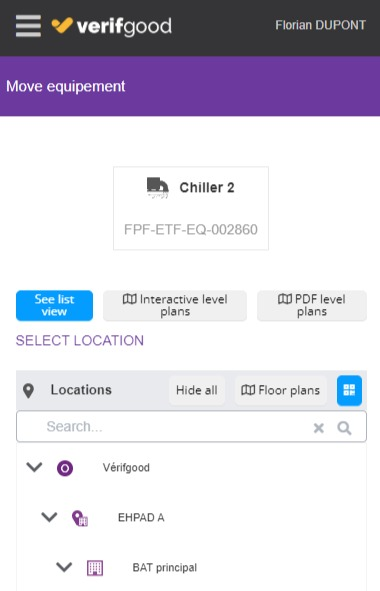
4. Confirmation A new window confirming the move will open. Press "Save" to proceed or cancel to return to the previous step. You will then receive a confirmation email informing you that the equipment has been successfully moved.