1. Accessing the Configuration Page:
- Log in to Verifgood with your user account.
- Click on the gear icon in the main menu
 .
. - Select "Maintenance Settings" from the left menu.
- Click on the "Typologies Configuration" tab.
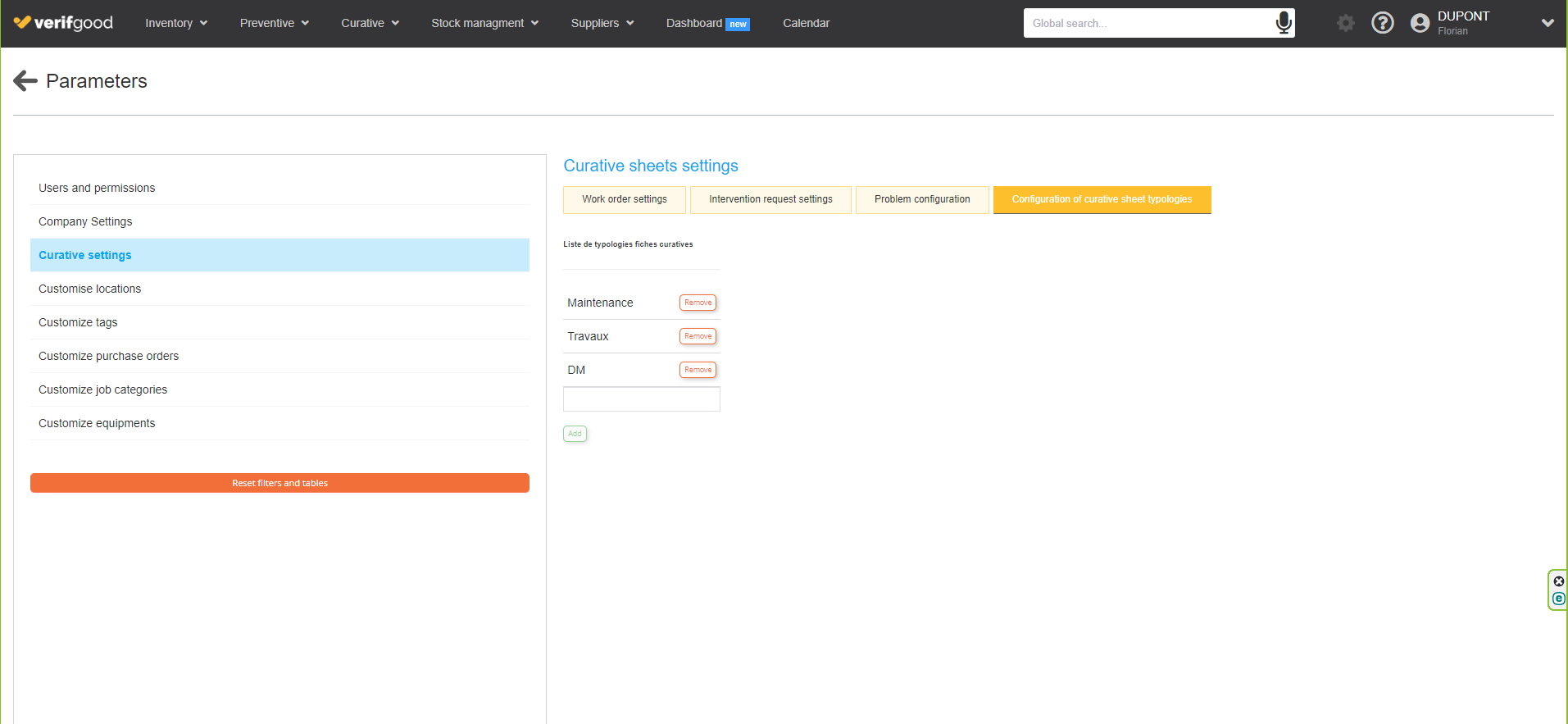
2. Creating and Customizing Curative Sheet Types:
- Enter the name of the typology (e.g., building, biomedical, works, etc.).
- Click on the "Add" button to save the new typology.
3. Associating a Default Typology with an Equipment Category:
- In the "Inventory" menu, go to the "Equipment Categories" page.
- Open the equipment category modification window by double-clicking on the category.
- In the "Curative Sheet Typology" section, use the dropdown list to select the typology to associate.
- Click on the "Save" button to confirm the changes.
4. Associating a Default Typology with a Component:
- In the "Inventory" menu, navigate to the "Room Categories" page.
- Double-click on the concerned room category.
- Click on the pencil icon to edit a component.
- In the editing window, choose the maintenance typology corresponding to the component in the "Typology" dropdown list.
- Click on the "Validate" button to save the modification.
Now, when creating a curative sheet for modified equipment or components, the predefined curative sheet type will be automatically associated.