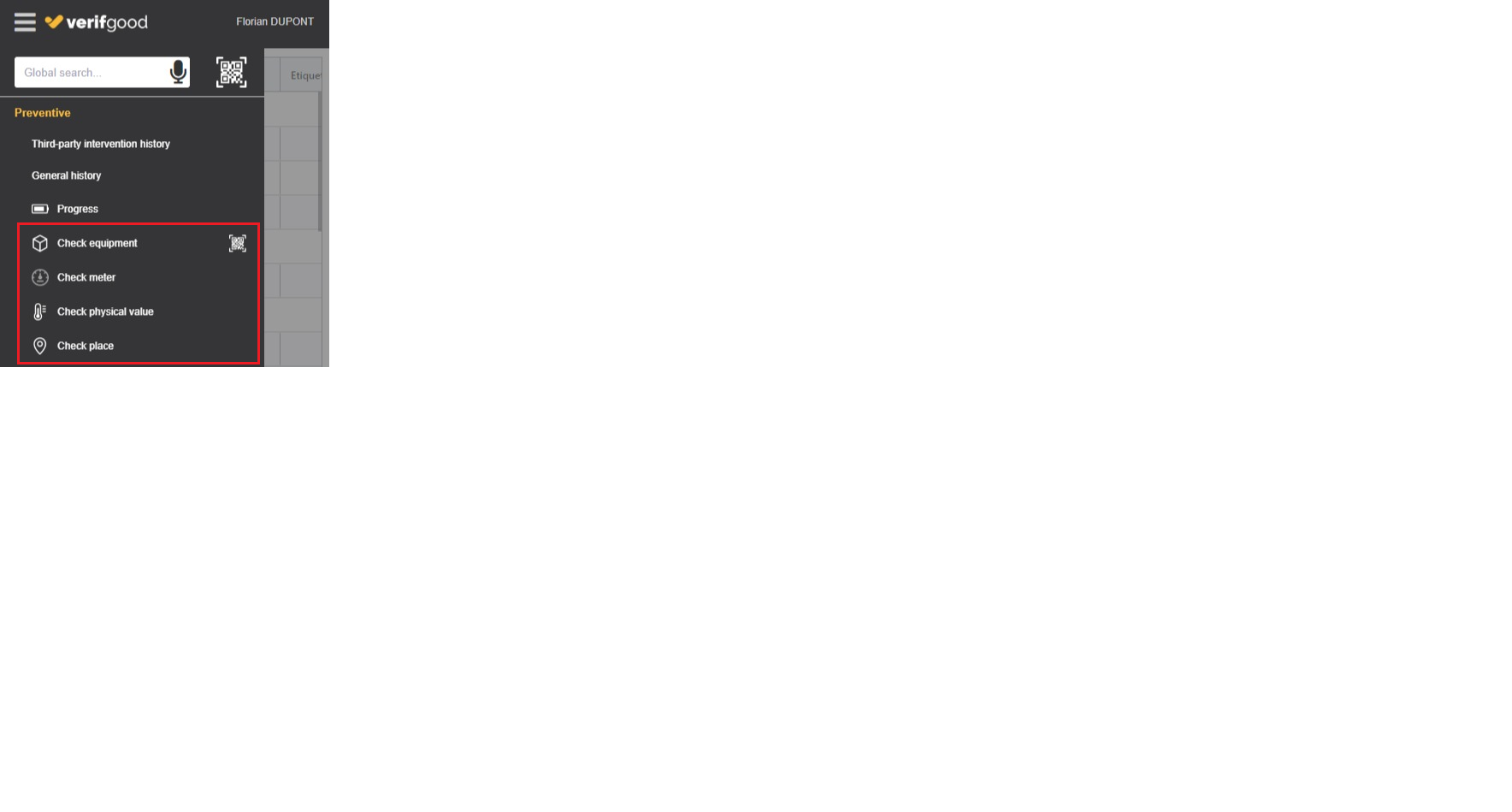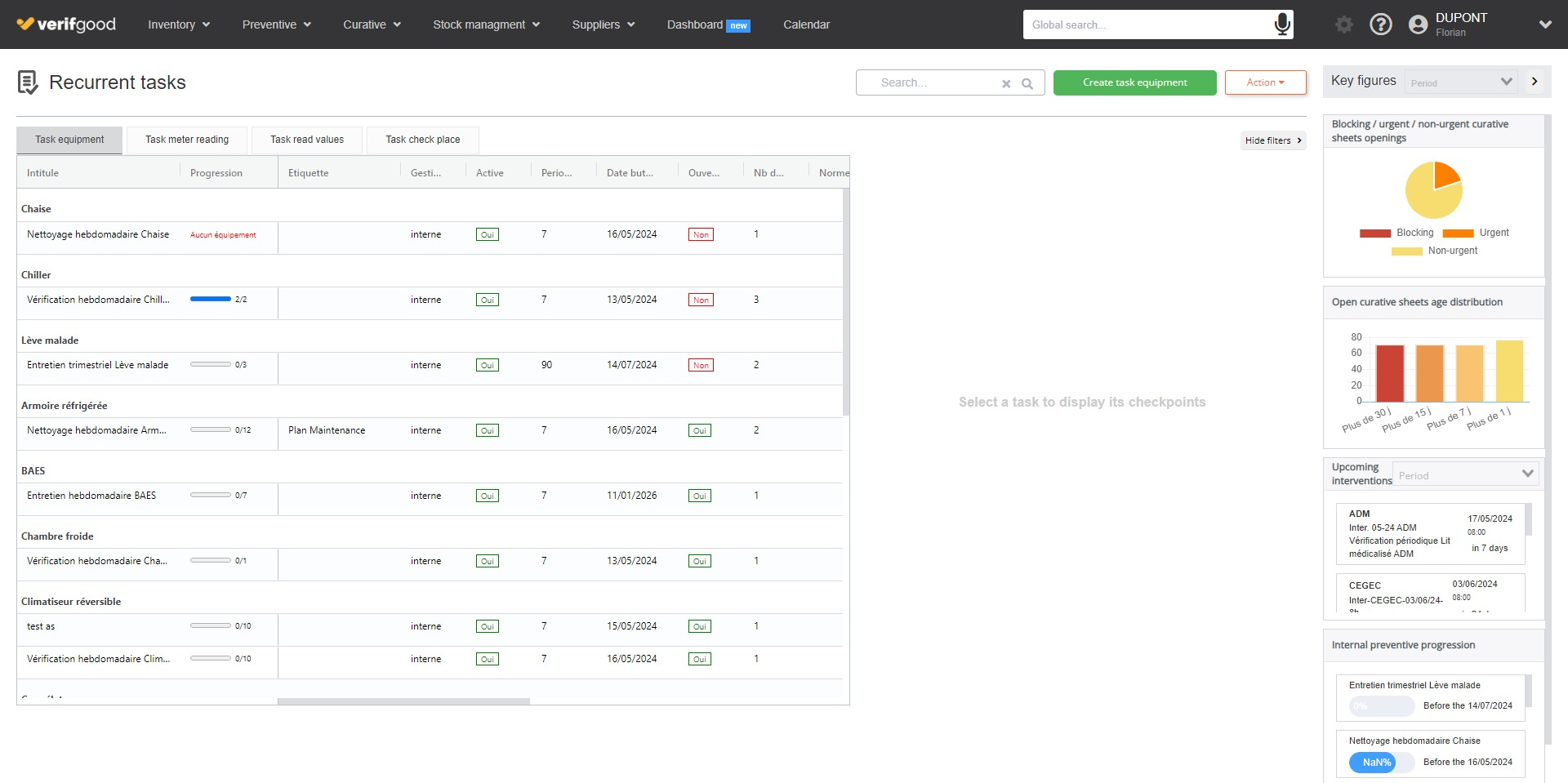
Recurring Task Types
Verifgood enables you to create recurring tasks for various types of activities, including:
- Equipment-related tasks: These involve the maintenance of machines, vehicles, or electrical installations.
- Location-related tasks: These tasks are about the upkeep of buildings, offices, or common areas.
- Meter readings: These tasks involve recording data from water, electricity, or gas meters.
- Physical quantities: These tasks involve measuring and recording physical quantities like temperature, pressure, or noise levels.
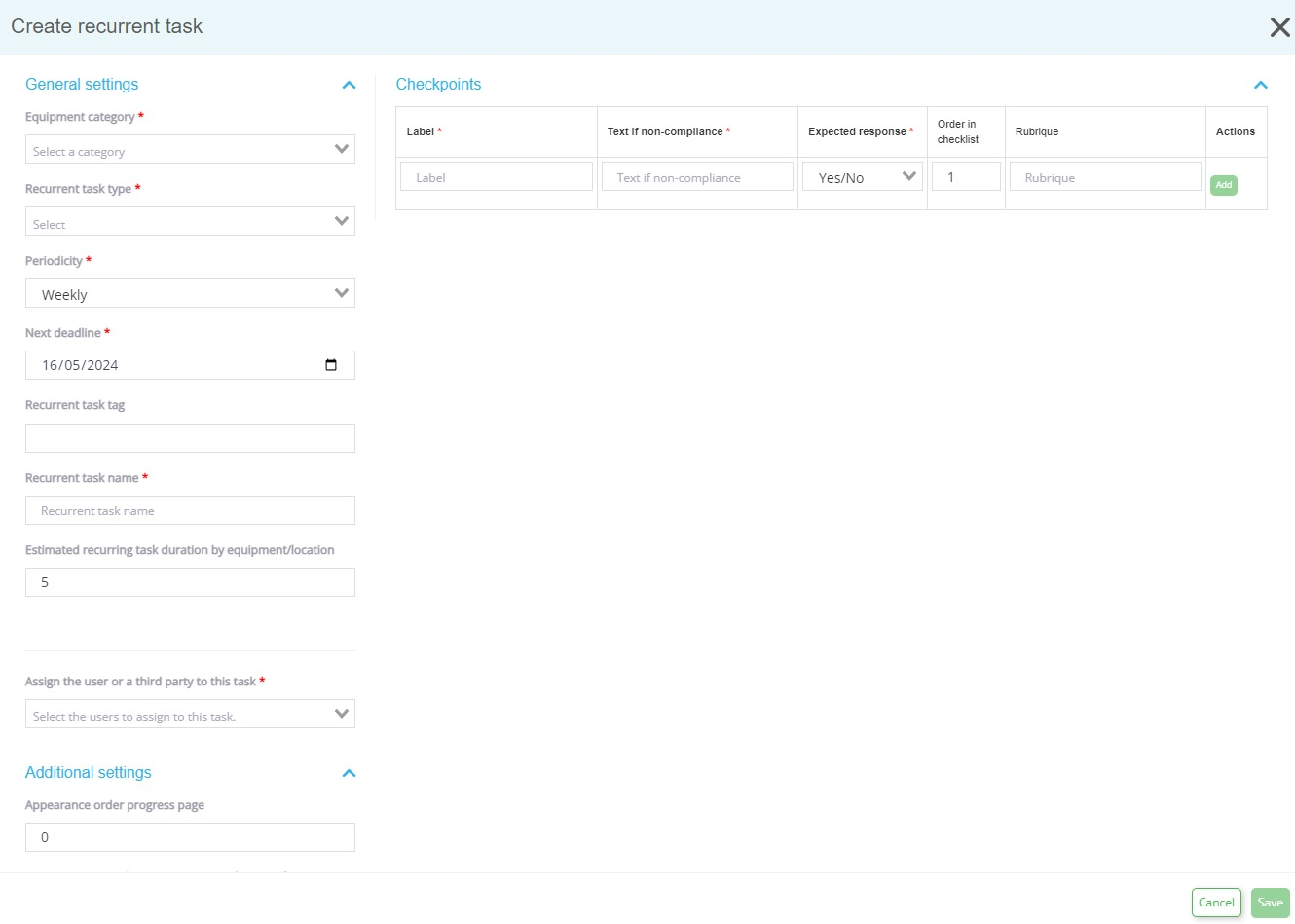
To create a recurring verification task, it's important to fill in the following fields:
- Category: Select the "room categories" to which the task is related.
- Type of recurring task: Choose the type of task you wish to create. This defines the type of action to perform during the check (e.g., "Maintenance", "Verification", "Patrol", etc.).
- Frequency: Define how often the task should be repeated, with options like daily, weekly, monthly, quarterly, or annually.
- Next due date: Indicate when the task should be first performed.
Verification Points
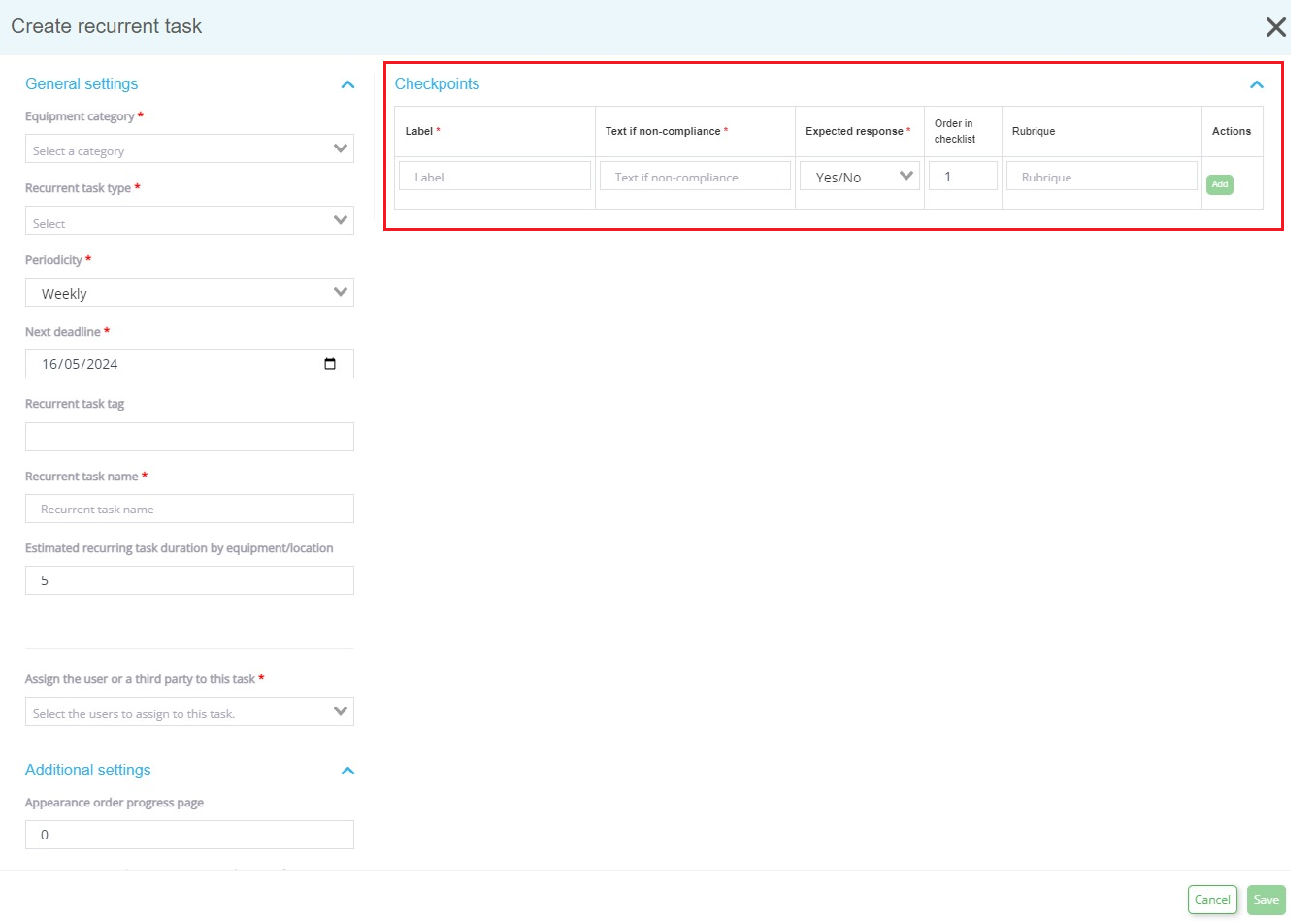
In the right side of the screen, you can add various verification points for your task. For each verification point, you should provide:
- Point Label: Name of the verification point (e.g., "General condition ok?").
- Text if non-conforming: Text that will be added to the maintenance record if the verification point is non-conforming.
- Expected response: Select the type of response possible for the verification point (e.g., Yes/No, Minimum-Maximum number, etc.).
- Order in checklist: Define the order in which the verification point will appear on the list.
- Category: Classify the verification point into a category (e.g., "Bathroom", "Bedroom", etc.).
Session Programming
If you wish to schedule a session for a recurring task, tick the "Schedule a session" box.

A form will appear allowing you to set the scheduling parameters, such as:
- First date: The date on which the task should be performed for the first time.
- Schedule every: The frequency with which the task should be repeated (e.g., every week, every month).
- Exclude days: Days on which the task should not be performed (e.g., Saturday, Sunday, holidays).
- Set day of the week: The day of the week on which the task should be performed (e.g., Monday, Tuesday, etc.).
Once you have created and saved your recurring task, you can begin using it in the Verifgood app.