Prerequisites
Location Tree
- Create the location tree up to at least the floors (see sheet #12 - How to create locations?).
Location Categories (Room Families)
- Location categories must have been created beforehand in the application. Rooms must be associated with a category.
Services
- Services (functional services of your organization) must have been created beforehand in the application. Services are defined in the settings in the "customize locations" section. Associating a room with a service is optional.
Integrating the Floor Plan
-
Navigate the main menu to the "interactive floor level plan" page (main menu / inventory / interactive floor level plan).
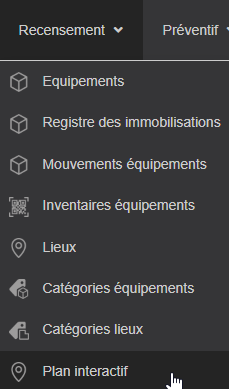
-
Deploy the tree to the floor concerned.
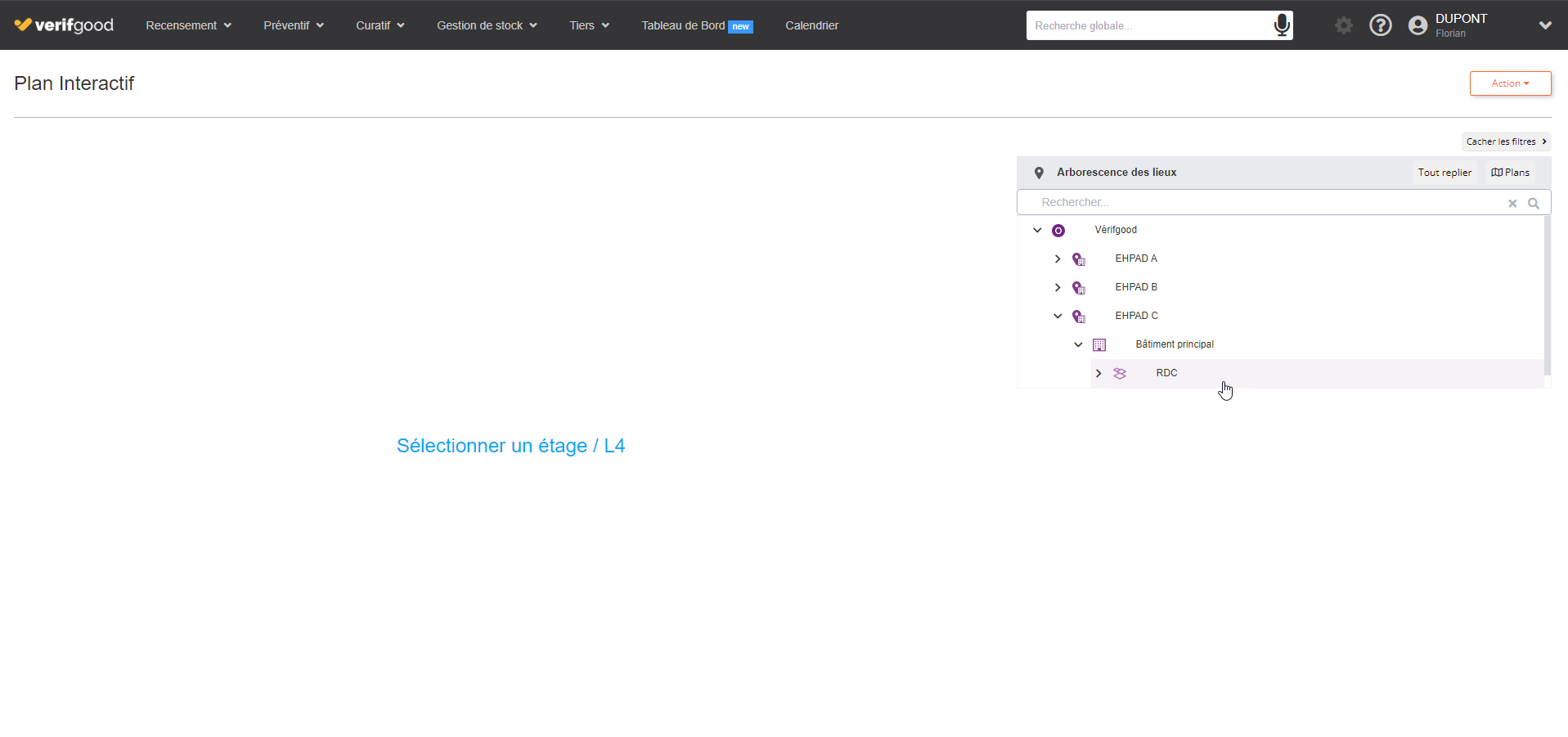
-
Select the floor.
-
Upload the floor plan in image format (for better fluidity, optimize the image size).
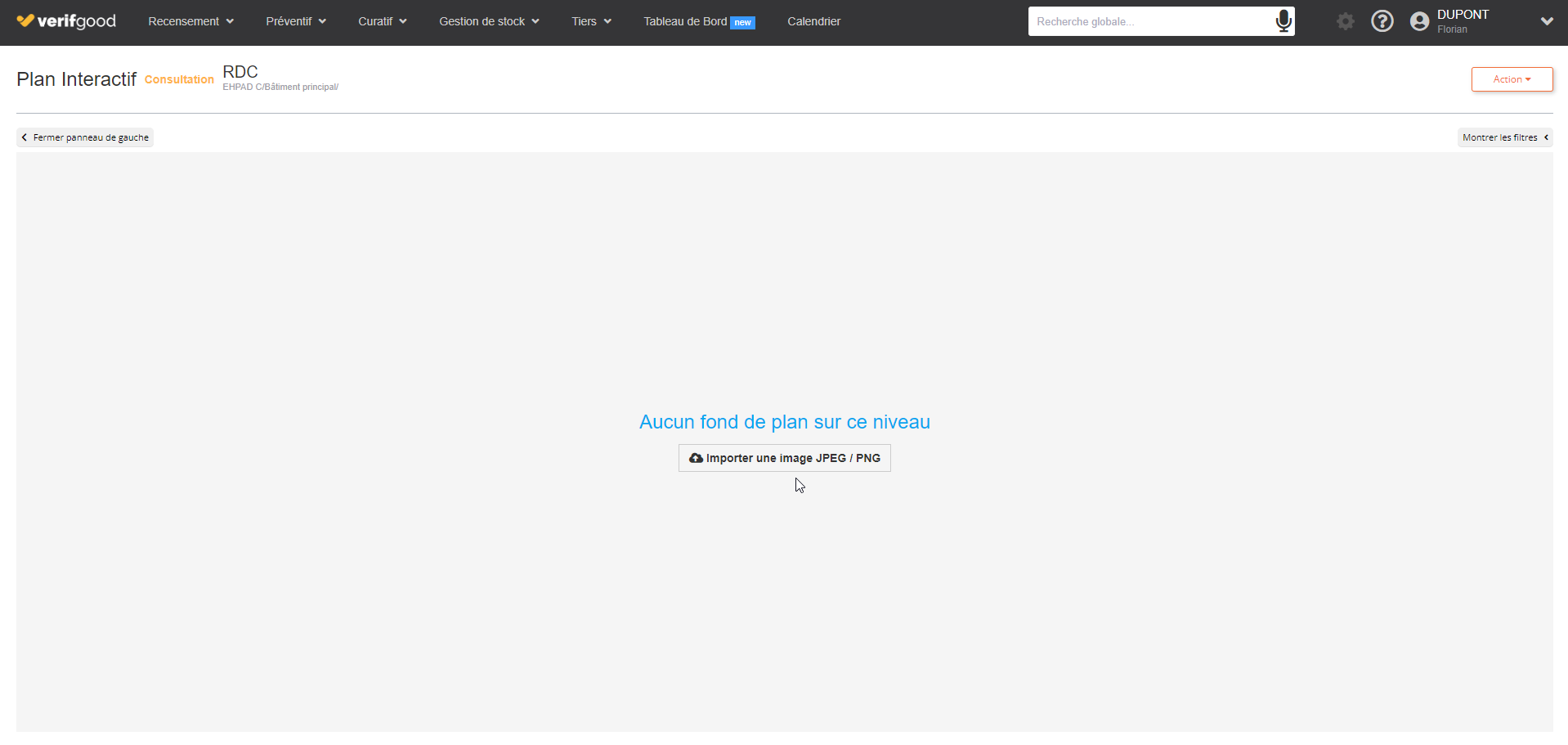
Creating Rooms from the Floor Plan
-
Switch to edit mode (checkbox at the bottom of the screen).
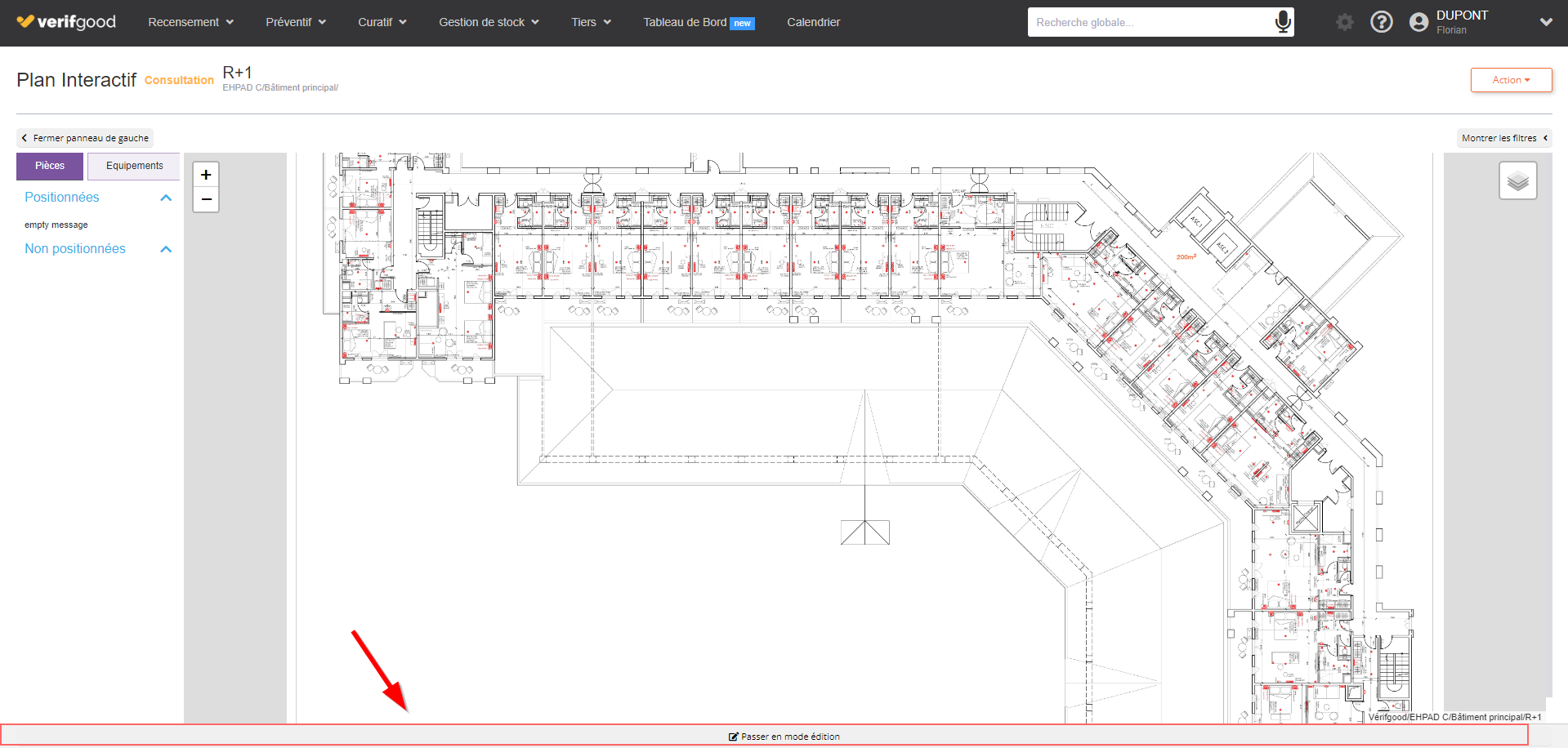
For each room to be created: -
Fill in the various fields (label, category, service...).
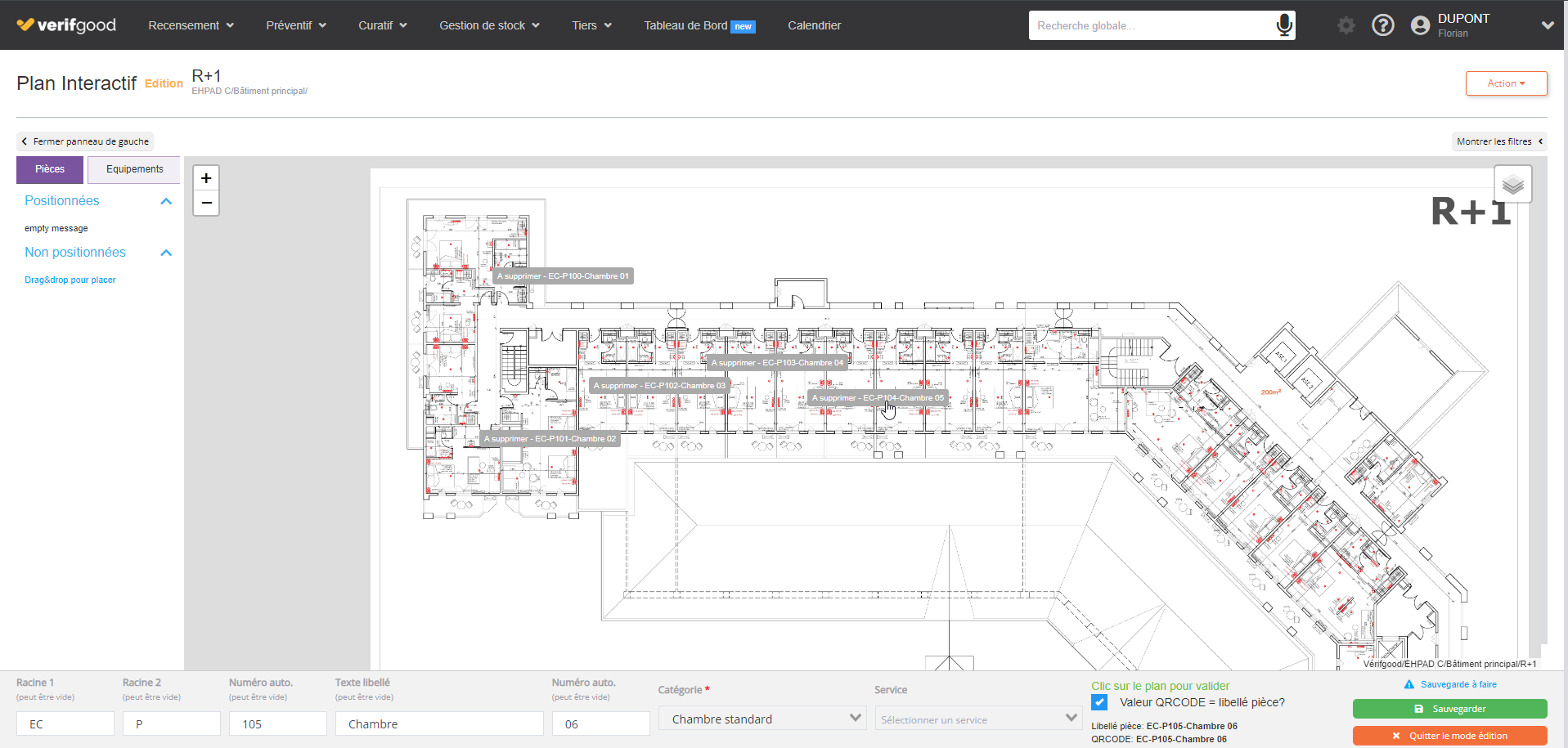
-
Click on the plan to place the marker corresponding to the room.
-
An auto-numbering system (suffix and prefix) facilitates the precise naming of each room.
-
It is possible to define two roots (which are repeated automatically) before the name of the room.
-
Do not forget to save to save the rooms in the database using the "save rooms for consultation" function.